Create a Professional Email Signature: Top Tools and Tips
 Published by Bulk Mail Verifier
Published by Bulk Mail Verifier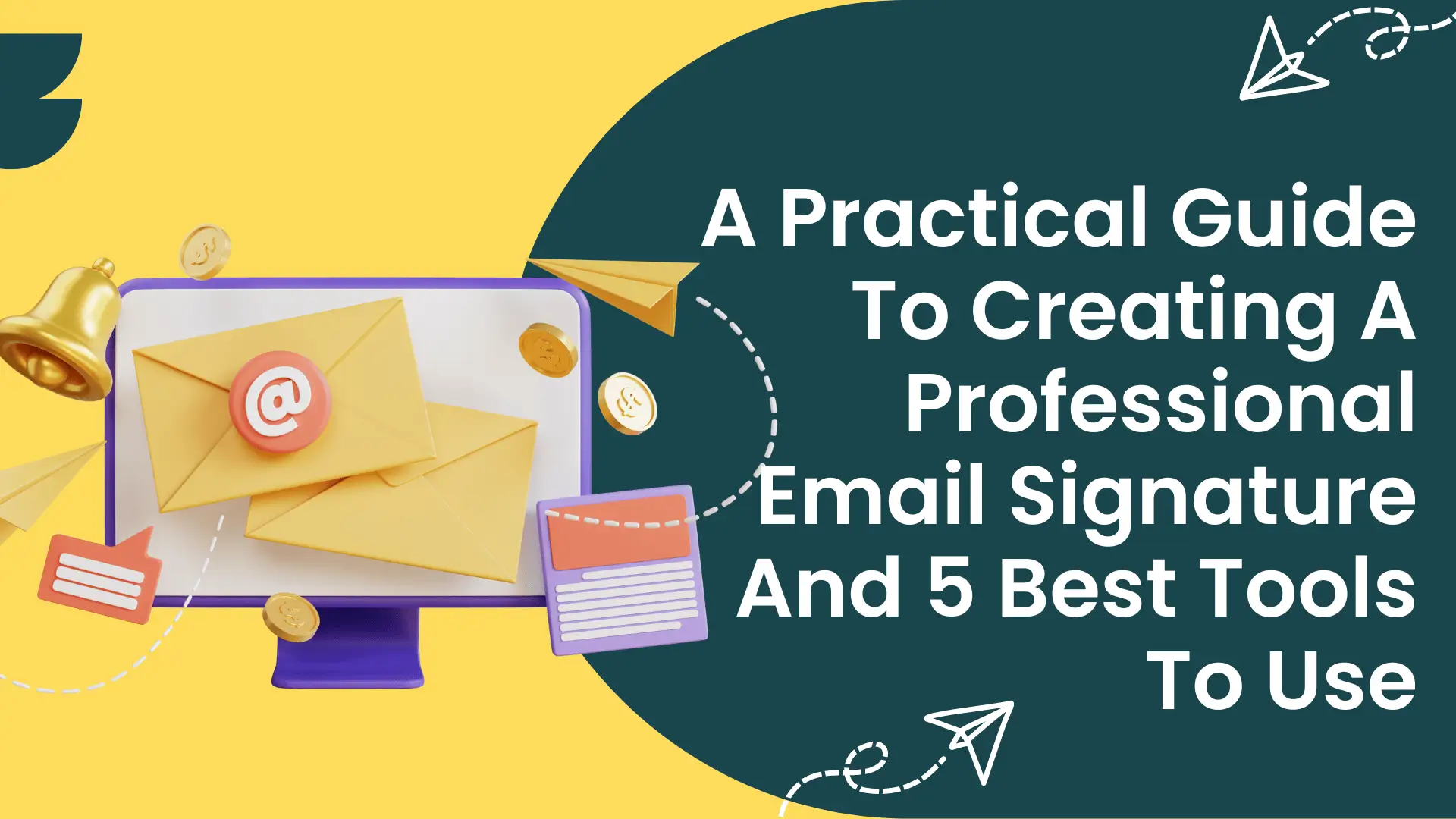
Creating a professional email signature is an often overlooked aspect of email marketing, yet it plays a crucial role in leaving a lasting impression. In this guide, we delve into the essentials of designing an effective email signature and explore the best tools available to enhance your email communication.
Introduction
In the realm of email marketing, much attention is given to crafting compelling subject lines and engaging email bodies. However, the email signature, often the final touchpoint with your recipient, is equally important. A well-designed signature can reinforce your brand and prompt action from your audience.
What Is An Email Signature?
An email signature appears at the bottom of your email and typically includes:
- Personal and professional data: Name, occupation, title, and photo.
- Contact details: Phone number, social media buttons.
- Call to Action (CTA): Banners or direct actions.
How Is An Email Signature Different From An Email Footer?
The distinction between email signatures and footers primarily involves the email sender. Signatures are personal and include details about the sender, while footers are more generic and company-oriented.
What Makes a Good Email Signature?
A good email signature is simple, readable, and not overloaded with information. It should include contact numbers and social media links, maintaining a balance between professionalism and simplicity.
Steps to Design a Professional Email Signature
1. Gather Information and Define Goals
Determine the objectives of your email signature. Whether it's to drive event registrations or brand recognition, align your design elements accordingly.
2. Experiment with Design Elements
Test different color palettes, fonts, and graphics to find the most effective combination. Aim for readability and visual appeal.
3. Assemble and Format
Compile your design elements, ensuring the file size is around 100 KB and dimensions are optimal (300-600 pixels wide, 150-200 pixels high). Prioritize important elements and make your CTA prominent.
4. Review and Solicit Feedback
Before finalizing, seek feedback from colleagues to refine your design. Testing your signature across different email clients is crucial to ensure it renders correctly.
Creating an Email Signature in Gmail and Outlook
Gmail
- Open Gmail and navigate to Settings > Show All Settings.
- Go to the Signature option to customize your signature.
- Save changes once satisfied.
Outlook
- Navigate to Settings > View All Outlook Settings.
- Select Email > Compose and Reply to add your signature.
- Choose automatic insertion options for new and replied emails.
Best Practices for Email Signature Design
- Keep it Simple: Limit to 3-5 lines, ensuring clarity and memorability.
- Responsive Design: Optimize for mobile devices with a width of 295px or less.
- Fallback Version: Prepare a non-HTML version for compatibility.
- Alt Text for Images: Provide descriptive text for images in case they fail to load.
- Social Media Buttons: Maintain consistent size and use PNG or JPEG formats.
Tools for Creating Email Signatures
Terminus
A leading tool for creating branded email signatures with options for promotional banners.
Wisestamp
Offers both free and premium features for enhancing email signatures with multimedia elements.
Newoldstamp
Ideal for businesses, with easy integration into email platforms like Google Workspace and MS365.
Mail Signature
A free tool providing templates and customization options for high-converting signatures.
Hubspot Email Signature Design Generator
Offers user-friendly templates for creating professional signatures.
Conclusion
Your email signature is a reflection of your brand and professionalism. By utilizing the right tools and practices, you can create a signature that not only represents you well but also enhances your email marketing strategy. For further refinement and to ensure your emails reach their intended recipients, consider using BulkMailVerifier.com for email validation services.
Now, apply these insights to craft an email signature that stands out and supports your marketing goals.